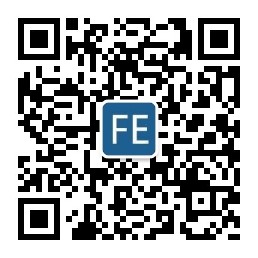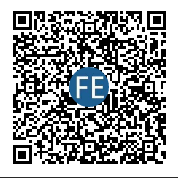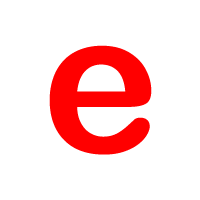开发项目过程中,很多时候要将图片缩放显示到父节点/父元素中,并且要清晰不能变模糊,缩略图就经常用到,所以就需要等比例缩放图片,一种方式是cover,图片缩放至铺满父元素并居中,一种是contain模式,图片全部显示在父元素,并居中显示;
之前是用js的方式实现,现在发现用css也可以实现:
这些需求在jQuery时代也写过:
如今vue时代,同样有这种需求,好吧,直接上vue版本:
export default{
directives:{
imgscale:{
inserted(el, binding, vnode){
let isJson = (obj)=>{
return typeof obj ==='object' && Object.prototype.toString.call(obj)=="[object Object]"
}
let imgScale = (options)=>{
let defaults = {
imgWidth:el.width,
imgHeight:el.height,
panelWidth:el?.parentNode?.offsetWidth,
panelHeight:el?.parentNode?.offsetHeight,
scale:!binding?.modifiers?.stop,
resizeType:binding?.modifiers?.contain?"contain":"cover",
unit: 'px'
}
options = isJson(options)?options:{}
options = Object.assign({} ,defaults, options || {})
console.log(options)
if (options.scale) {
if (options.imgWidth > 0 && options.imgHeight > 0) {
el.parentNode.style.width = options.panelWidth+options.unit
el.parentNode.style.height = options.panelHeight+options.unit
switch(options.resizeType){
case "cover":
// 默认 cover 方式,处理后的宽或高超过容器的宽高,用margin负值使之上下或左右居中
// 如果图片比容器扁
if (options.imgWidth/options.imgHeight >= options.panelWidth/options.panelHeight) {
let toWidth = options.imgWidth * (options.panelHeight / options.imgHeight)
el.style.width = toWidth+options.unit
el.style.height = options.panelHeight+options.unit//等比缩放,保持清晰度
el.style.marginLeft = -((toWidth - options.panelWidth) / 2)+options.unit
}
// 如果图片比容器瘦
else {
let toHeight = options.imgHeight * (options.panelWidth / options.imgWidth)
el.style.width = options.panelWidth +options.unit
el.style.height = toHeight+options.unit//等比缩放,保持清晰度
el.style.marginTop = -((toHeight - options.panelHeight) / 2)+options.unit
}
break
case "contain":
// contain方式,处理后的宽或高不足容器的宽高,用margin正值使之上下或左右居中
if (options.imgWidth/options.imgHeight >= options.panelWidth/options.panelHeight) {
let toHeight = options.imgHeight * (options.panelWidth / options.imgWidth)
el.style.width = options.panelWidth+options.unit
el.style.height = toHeight+options.unit
el.style.marginTop = ((options.panelHeight - toHeight)/2)+options.unit
}else {
let toWidth = options.imgWidth * (options.panelHeight / options.imgHeight)
el.style.width = toWidth+options.unit
el.style.height = options.panelHeight+options.unit
el.style.marginLeft = (options.panelWidth - toWidth)/2)+options.unit // 容器已居中
}
break
}
}
}
}
//已经加载过了
if(el.complete && el.width>0){
imgScale(binding.value)
return
}
//没加载过则监听load事件
el.addEventListener("load",()=>{
imgScale(binding.value)
}, false)
}
}
}
}
参数说明:
/**
* @method 图片等比例缩放居中显示
* @example
* <img v-imgscale.cover.stop="options" />
* @param cover 修饰符,缩放类型:图片在父元素中怎么放置,cover表示缩放至铺满父元素并居中, contain表示图片缩放至能在父元素看到图片所有内容并居中,具体可以参考css中background-size的 cover/contain值
* @param stop 修饰符,有stop(true)修饰符代表不处理图片;
* @param options :{
imgWidth: {Number} 图片的宽度,默认单位px
imgHeight: {Number} 图片的高度,默认单位px
panelWidth: {Number} 图片容器的宽度,默认单位px
panelHeight: {Number} 图片容器的高度,默认单位px
scale: {Boolean} 是否缩放
resizeType:{String} = contain | cover 缩放类型
unit: {String} 宽高的单位,默认"px"
* }
* @description 实际应用中以上参数中的宽高值,指令都会默认获取,但手动配置的优先级最高
*/
使用例子:
1、普通用法:
<div style="display:inline-block;width:220px;height:220px;overflow: hidden;">
<img v-imgscale src="/images/test.jpg" alt="" />
</div>
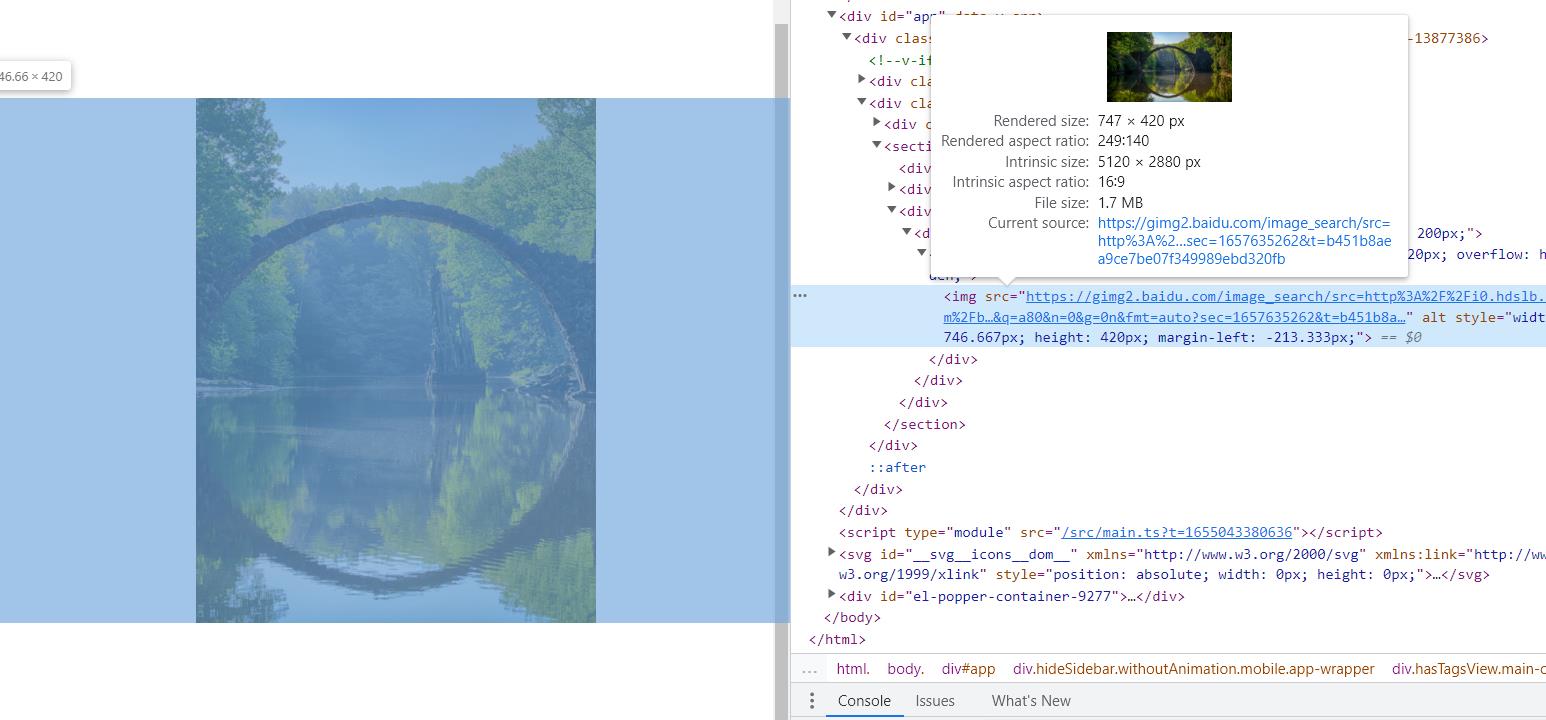
2、图片列表:
<div v-for="item in array" style="display:inline-block;width:220px;height:220px;overflow: hidden;">
<img v-imgscale :src="item.src" :key="item.src" :alt="item.alt" />
</div>
3、修饰符.cover | .contain
<div style="display:inline-block;width:220px;height:220px;overflow: hidden;">
<img v-imgscale.cover src="/images/test.jpg" alt="" />
<img v-imgscale.contain src="/images/test.jpg" alt="" />
</div>
4、修饰符.stop
<div style="display:inline-block;width:220px;height:220px;overflow: hidden;">
<img v-imgscale.stop src="/images/test.jpg" alt="" />
</div>
4、指令绑定值:options
<div style="display:inline-block;width:220px;height:220px;overflow: hidden;">
<img
v-imgscale="{
imgWidth: 920,
imgHeight: 520,
panelWidth: 120,
panelHeight: 120,
resizeType: 'cover'
}"
src="/images/test.jpg"
alt=""
/>
</div>